Inventory Valuation
Use Inventory Valuation, a subledger report, to balance to the General Ledger. Create a Summary report to view Valuation of Item Categories or select a Detail report to include specific information about each item in the Item Category. This report can also be customized by selecting a specific Location, Manufacturer or Management Region.
| Access |
| Grant permission to User Profiles in Access User Profiles > select a User Profile > Menu Security > Reports> Main Menu > Accounting. |
| Grant permission to the individual report> Accounting > Inventory Valuation. |
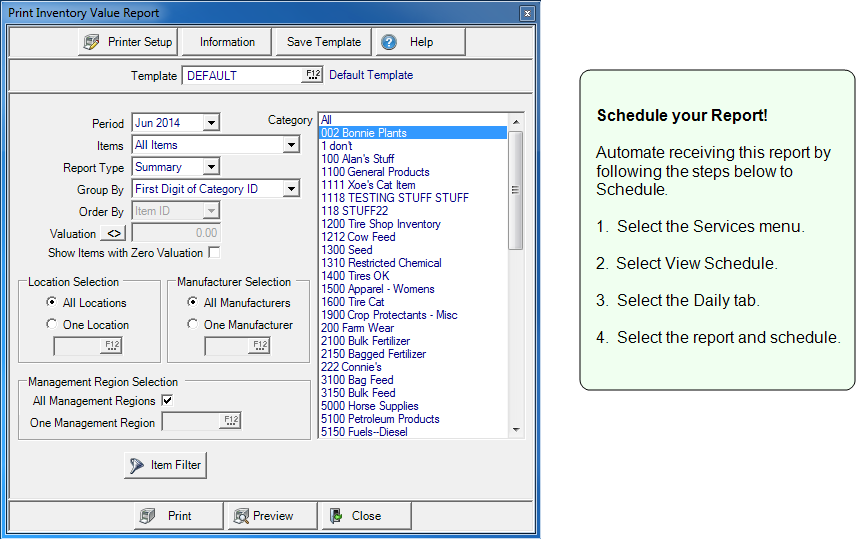
Create Your Report
Select the current or any of the previous eighteen Financial Periods.
Select which Items will be included
- All Items
- Exclude Clearance items
- Only Clearance Items
In Report Type choose
- Summary - Total value of Item Categories and Category prefix subtotals are included in this report.
- Detail- Includes each Item plus SUOM, WAC, On Hand Quantity and Value, Category and Report totals.
Group By will define how the items are grouped on the created report.
|
|
|
|
|
Order By is available only if Detail is indicated as the Report Type. Select
- Item ID
- Description
Activate the Valuation field by selecting an operator,  , then enter an amount of an item's target value. Select
, then enter an amount of an item's target value. Select
- Greater than or equal to
- Less than or equal to
- Equal to
- Not equal to
Show Items with Zero Valuation will include items with Zero Valuation when selected.
All Locations selected by default in Location Selection. Select One Location and enter a Site ID or select F12 to search.
All Manufacturers selected by default in Manufacturer Selection. Select One Manufacturer and enter the Manufacturer ID or select F12 to search. Only items with this manufacturer in Item Detail will be included on the report.
Management Region Selection includes all Management Regions by default. Remove the checkmark and enter One Management Region or select F12 to search.
Select All, multiple or one Item Category to include on the report.
Add an Item Filter if needed. See Using an Item Filter for more information.
Select Preview to view the report onscreen.
Select Print to send the report directly to the default printer.
Understanding Your Report
Inventory Valuation Summary
Valuation for each Item Category
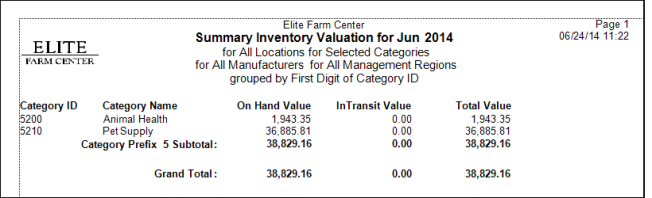
Category ID displays each Category ID and Category Name included on the report.
On Hand Value provides the value of On Hand Quantity for the Period selected.
 In Transit Value indicates the value of the Item shipped using a Site Transfer to another Site. With release of Merchant Ag 4.7.6.72, this column displays Site Transfer information only.
In Transit Value indicates the value of the Item shipped using a Site Transfer to another Site. With release of Merchant Ag 4.7.6.72, this column displays Site Transfer information only.
On Hand Value added to In Transit Value equals Total Value for the Category.
Category Prefix Subtotal is the total of Category value by Item ID prefix.
The Report Total totals of all Category Subtotals.
Inventory Valuation Detail
Valuation for each item and Item Category
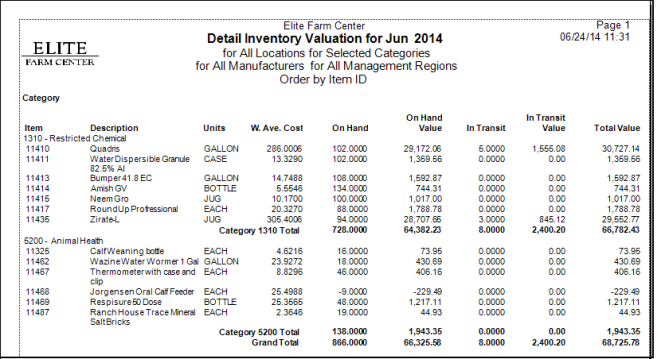
Category displays the Category ID and Name.
The Item ID and Item Description for each item in the category.
Units indicates the Item's Stocking Unit of Measure.
The current Weighted Average Cost of the item appears in the W. Ave.Cost column.
Current On Hand Quantity of the Item is included.
Current On Hand Value is calculated by multiplying the On Hand Quantity by WAC.
Quantity of the Item shipped using a Site Transfer to another Site is displayed in the In Transit column.
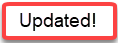 In Transit Value is the value of the Item shipped using a Site Transfer to another Site. With the release of Merchant Ag v 4.7.6.72, this column displays Site Transfer information only.
In Transit Value is the value of the Item shipped using a Site Transfer to another Site. With the release of Merchant Ag v 4.7.6.72, this column displays Site Transfer information only.
Total Value adds the On Hand Value and In Transit Value.
Category Subtotal is the total of On Hand, On Hand Value, In Transit, In Transit Value, and Total Value for all Categories.
Report Total includes the total of all Category Subtotals for On Hand, On Hand Value, In Transit, In Transit Value and Total Value.